Alight Motion Shake Effect: Elevate Your Video Editing Game
Are you looking to add dynamic flair to your video edits? Look no further than the Alight Motion Shake Effect. This powerful feature allows you to inject energy and excitement into your projects with ease. Whether you’re a seasoned professional or a novice enthusiast, mastering the Shake Effect can take your creations to the next level.
Understanding the Basics of Alight Motion
Before diving into the Shake Effect, let’s first familiarize ourselves with Alight Motion. This versatile mobile application offers a plethora of tools and features for creating stunning motion graphics and video edits. From text animations to intricate visual effects, Alight Motion empowers users to unleash their creativity on the go.
Explaining the Shake Effect Feature
The Shake Effect is a dynamic feature in Alight Motion that simulates shaking or vibration within your compositions. It adds a sense of movement and excitement, making your videos more engaging and immersive.To access the Shake Effect, simply navigate to the effects panel in Alight Motion and search for “Shake.” From there, you can choose from a variety of presets or customize the parameters to suit your needs.
Applying Shake Effect to Text
Adding Shake Effect to text elements can create eye-catching animations that grab the viewer’s attention. Let’s walk through the process step by step:Select the text layer in your composition.Navigate to the effects panel and apply the Shake Effect.Adjust the intensity, frequency, and direction of the shake to achieve the desired effect.Preview the animation to ensure it meets your expectations.
Implementing Shake Effect on Images
Shake Effect isn’t limited to text – you can also apply it to images to add a dynamic touch to your visuals. Here’s how:Import your image into the composition.Apply the Shake Effect from the effects panel.Fine-tune the parameters to create the desired shaking motion.Preview the result to ensure it enhances your image effectively.
Enhancing Videos with Shake Effect
When it comes to video editing, Shake Effect can elevate your projects to new heights. Here are some tips for utilizing Shake Effect in your videos:Apply Shake Effect to dynamic elements such as transitions and title sequences.Experiment with different intensities and frequencies to achieve the desired impact.Combine Shake Effect with other visual effects for added depth and complexity.
Customizing Shake Effect Parameters
One of the key advantages of Shake Effect is its versatility. You can customize various parameters to tailor the effect to your specific needs:Intensity: Adjust the strength of the shaking motion.Frequency: Control the speed and rhythm of the shake.Direction: Define the axis along which the shake occurs.
Creative Ways to Use Shake Effect
The possibilities with Shake Effect are endless. Here are some creative ways to incorporate it into your projects:Create a shaky cam effect for a realistic handheld look.Add emphasis to key moments or transitions in your videos.Simulate earthquake or tremor effects for dramatic storytelling.
Common Mistakes to Avoid
While Shake Effect can add excitement to your projects, it’s essential to use it judiciously. Here are some common mistakes to avoid:Overusing Shake Effect, which can distract from the main content.Neglecting to adjust parameters for a natural-looking shake.Failing to consider the context and tone of your video.
Tips for Achieving Professional Results
To ensure your Shake Effect looks polished and professional, keep the following tips in mind:Experiment with different settings to find the perfect balance for your project.Preview your animations frequently to catch any issues early on.Seek feedback from peers or online communities to refine your techniques.In addition to Shake Effect, Alight Motion offers a range of advanced features to enhance your projects further. Experiment with features such as motion blur, particle systems, and color grading to unlock new creative possibilities.
Troubleshooting Shake Effect Issues
If you encounter any issues or unexpected results while using Shake Effect, don’t panic. Here are some troubleshooting tips to help you overcome common challenges:Check for conflicts with other effects or layers in your composition.Ensure your device meets the minimum requirements for running Alight Motion.Update your app to the latest version to access bug fixes and performance improvements.
Examples of Shake Effect in Action
To inspire your creativity, here are some examples of Shake Effect in action:A fast-paced action sequence with intense camera shake.A retro-inspired title sequence with subtle text jitter.A comedic skit featuring exaggerated shake effects for comedic effect.
Feedback and Community Resources
Join the vibrant Alight Motion community to connect with fellow creators, share your work, and gain valuable feedback. Whether you’re a beginner or a seasoned pro, there’s always something new to learn and explore.


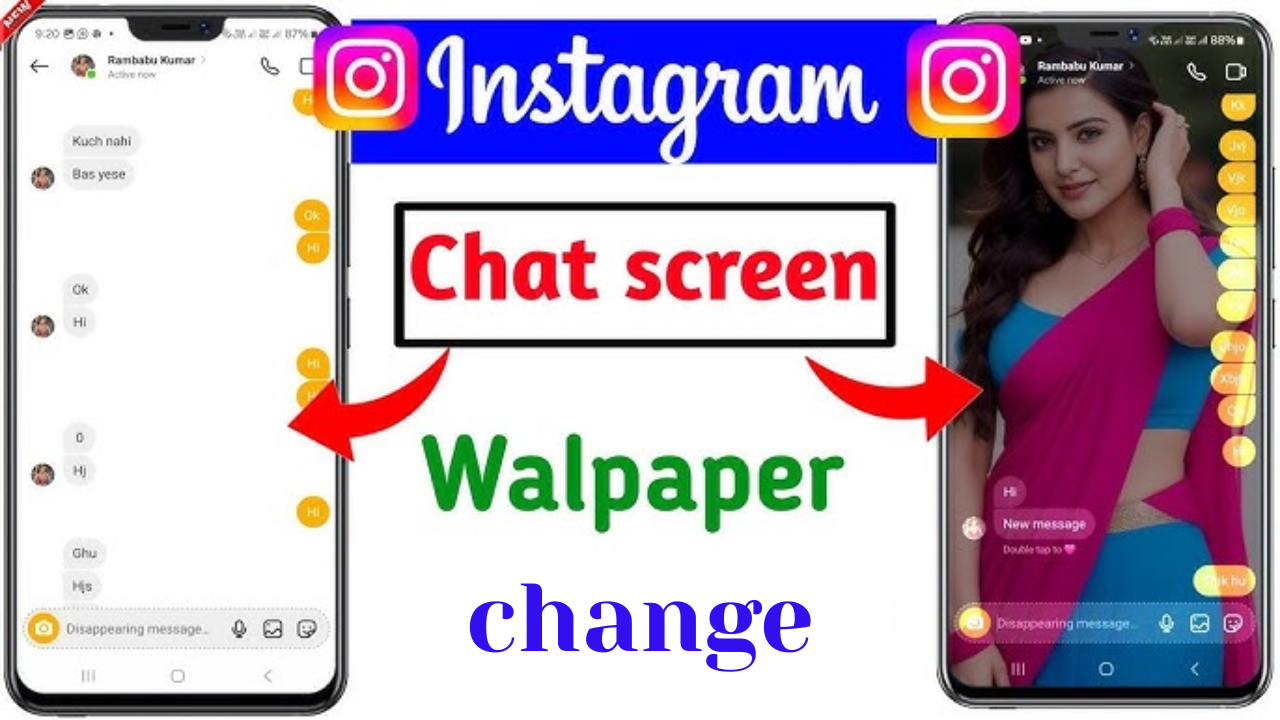

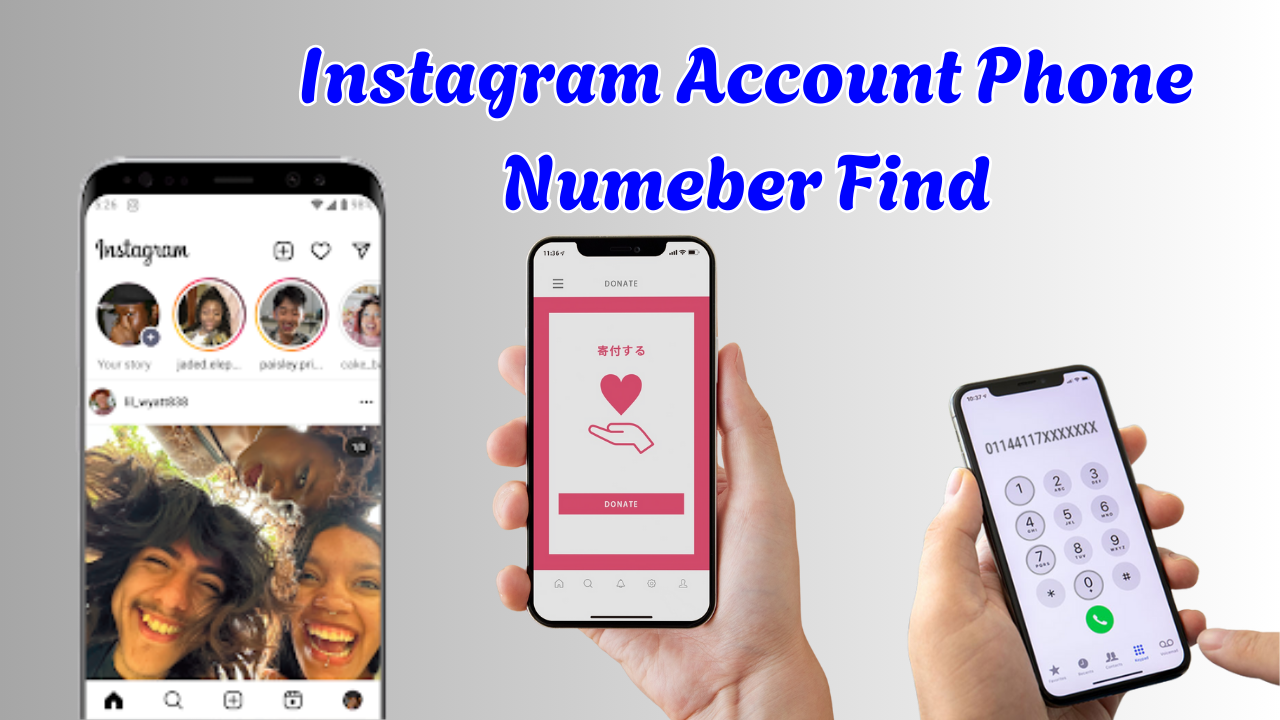

Balaji love Ramanika
Ramya
Veeramani
King
Vinith creation
I love edit
Vijay
Iam driving
Hai hai
Tamil
I like this
Edite
Hi
Ashwin gta
Vijay
Suriya
Datta love angel
Friend
Friends
Lakshmi
Love
Very nice
Happy birthday
Happy birthday kathir Mama Miss u
Happy birthday
Happy birthday
Birthday
Super app