Alight Motion Shake Effect: The Ultimate Guide
Video editing has never been more accessible, and with apps like Alight Motion, even beginners can create professional-looking videos with ease. One of the most popular effects in video editing is the shake effect, which adds a dynamic and engaging element to your footage. In this guide, we’ll delve into everything you need to know about the Alight Motion shake effect, from getting started to mastering advanced techniques.
Introduction to Alight Motion Shake Effect
Alight Motion is a powerful video editing app available for both Android and iOS devices. It offers a wide range of features, including visual effects, color correction, keyframe animation, and more. Among its many capabilities, the shake effect stands out for its ability to add energy and impact to your videos.Shake effects are crucial for enhancing the visual appeal of your videos. They can create a sense of urgency, mimic natural movements, or emphasize dramatic moments. Whether you’re editing an action scene or a music video, shake effects can make your footage more engaging and dynamic.
Overview of Alight Motion’s Capabilities
Beyond shake effects, Alight Motion provides a comprehensive suite of tools for video editing. From basic trimming and cutting to advanced visual effects and animations, Alight Motion is designed to meet the needs of both amateur and professional editors.To get started with Alight Motion, download the app from the Google Play Store or the Apple App Store. Installation is straightforward, and the app is free to use with optional in-app purchases for additional features.
Basic Interface Overview
Once installed, familiarize yourself with the app’s interface. The main screen includes options to create a new project, access existing projects, and explore the settings menu. The toolbar provides quick access to essential tools like the timeline, layers, and effects.To create your first project, tap the “+” button on the main screen. You’ll be prompted to set the project parameters, such as resolution and frame rate. Once set, you can import your video clips and start editing.A shake effect simulates the motion of a shaky camera, adding a jarring or dynamic movement to your footage. This effect is often used to enhance action scenes, create tension, or add a sense of realism.
Different Types of Shake Effects
Shake effects come in various forms, including horizontal shakes, vertical shakes, rotational shakes, and custom shakes. Each type serves a different purpose and can be adjusted to suit the specific needs of your video.Shake effects are best used in scenes that require added intensity or realism. For instance, they work well in action sequences, dramatic reveals, or to simulate an earthquake. However, it’s essential to use them sparingly to avoid overwhelming the viewer.
How to Apply Shake Effects in Alight Motion
- Import Your Video: Start by importing the video clip you want to edit.
- Select the Clip: Tap on the clip in the timeline to select it.
- Add Shake Effect: Go to the effects panel and choose the shake effect from the list.
- Adjust Parameters: Customize the intensity, frequency, and duration of the shake effect to fit your needs.
Adjusting Shake Intensity and Frequency
After adding the shake effect, you can fine-tune its parameters. Intensity controls how strong the shake is, while frequency determines how often the shake occurs. Experiment with these settings to achieve the desired look.Always preview your effect before finalizing it. Use the play button to see how the shake effect looks in real-time and make any necessary adjustments.For a more complex look, consider layering multiple shake effects. For example, you can combine horizontal and vertical shakes for a more chaotic movement. Simply add additional shake effects to the same clip and adjust their parameters independently.
Syncing Shake Effects with Music
To make your video even more engaging, sync the shake effects with the beat of the music. This technique is especially popular in music videos and can be achieved by manually adjusting the keyframes to match the music’s tempo.Keyframes allow you to control the shake effect with precision. By setting keyframes at different points in the timeline, you can vary the intensity and direction of the shake effect, creating a more dynamic and controlled motion.
Adjusting Motion Blur
Adding motion blur to your shake effect can enhance its realism. In Alight Motion, you can adjust the motion blur settings to match the speed and intensity of the shake, making the movement appear smoother.Beyond intensity and frequency, explore other parameters such as angle, direction, and duration. These settings allow you to create a custom shake effect that perfectly fits your video’s needs.If you find a shake effect configuration that you particularly like, save it as a preset for future use. This feature can save you time and ensure consistency across your projects.
Creative Uses of Shake Effects
Shake effects are perfect for action scenes, adding a sense of chaos and urgency. Use them to emphasize explosions, car chases, or fight scenes, making the viewer feel like they’re right in the middle of the action.For dramatic reveals or intense moments, a subtle shake effect can add emotional weight. This technique is often used in thriller or horror genres to build tension and surprise the audience.Sometimes, a slight shake effect can make your footage feel more natural. This is especially useful for handheld camera simulations or to mimic the slight movements of a real camera operator.
Troubleshooting Common Issues
Shake effects can be resource-intensive, potentially causing lag. To mitigate this, reduce the effect’s intensity or simplify other elements in your project. Ensure your device meets the app’s requirements for optimal performance.When using shake effects, transitions can sometimes appear jarring. To ensure smooth transitions, gradually increase or decrease the shake effect’s intensity at the beginning and end of the clip.While shake effects can be impactful, overusing them can make your video feel chaotic and unprofessional. Use them sparingly and strategically to maintain the viewer’s attention and enhance the
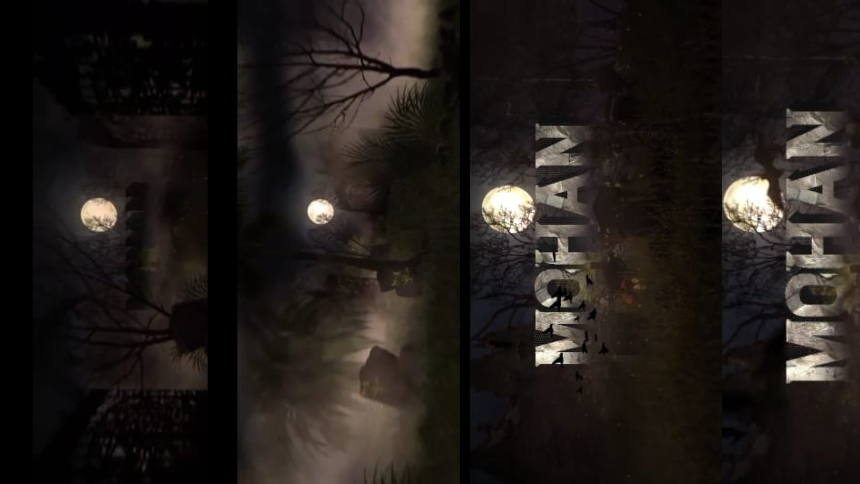

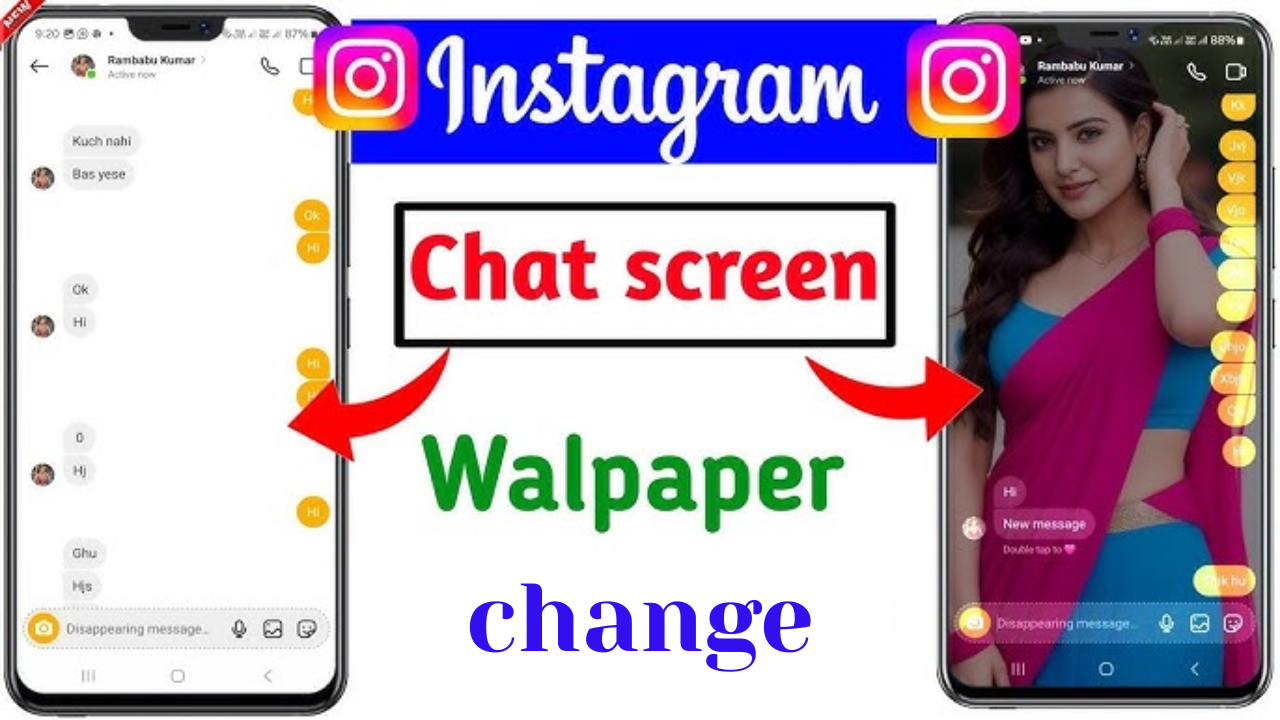

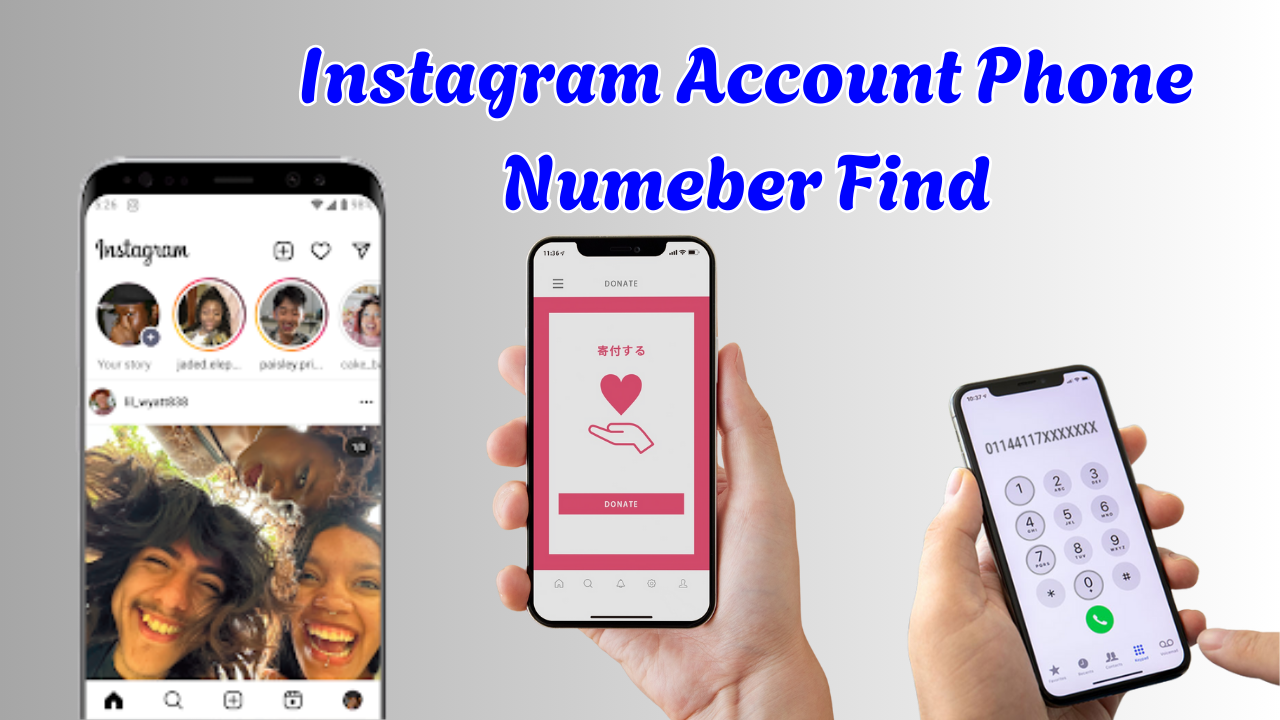

Guru moorthi
Very nice
Super ❤️
Sriram