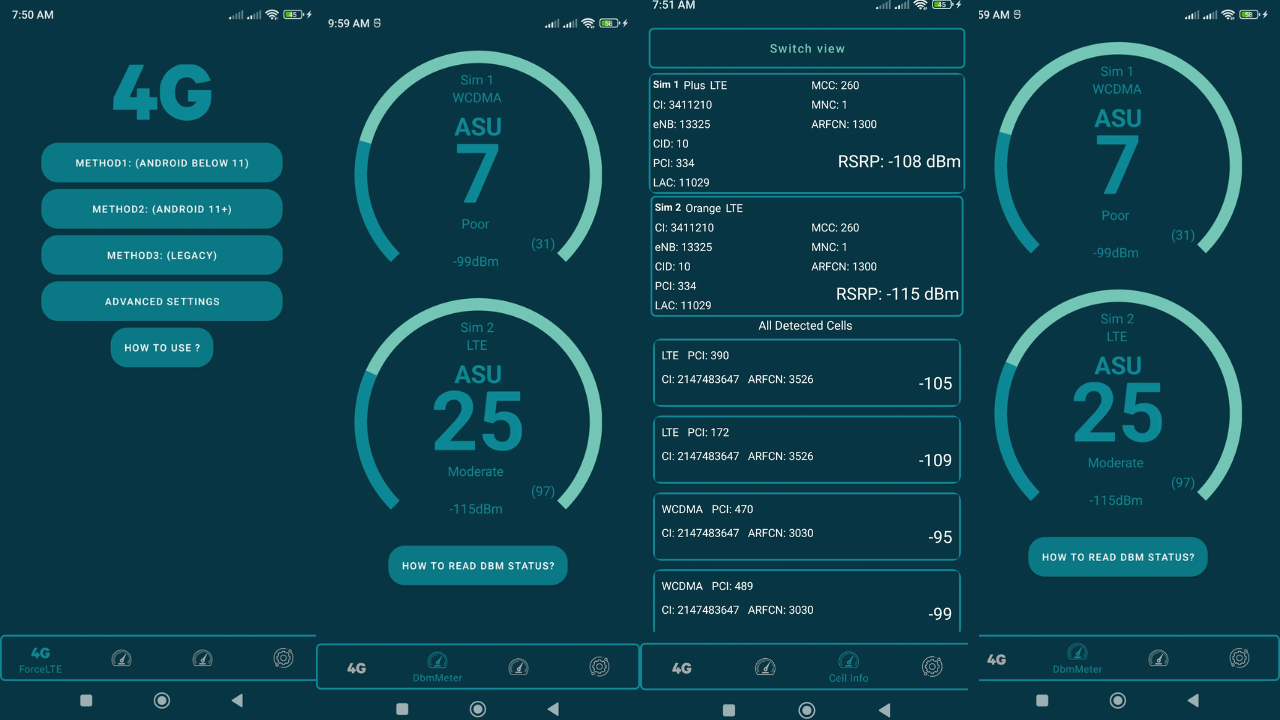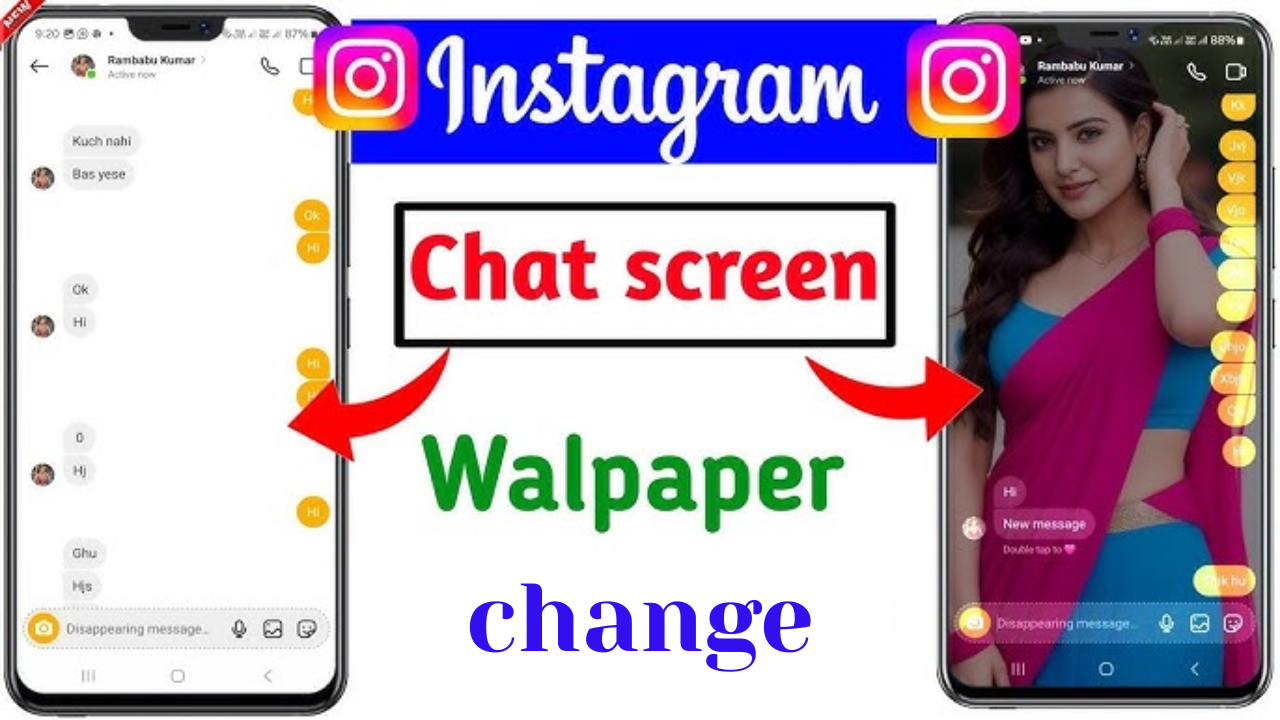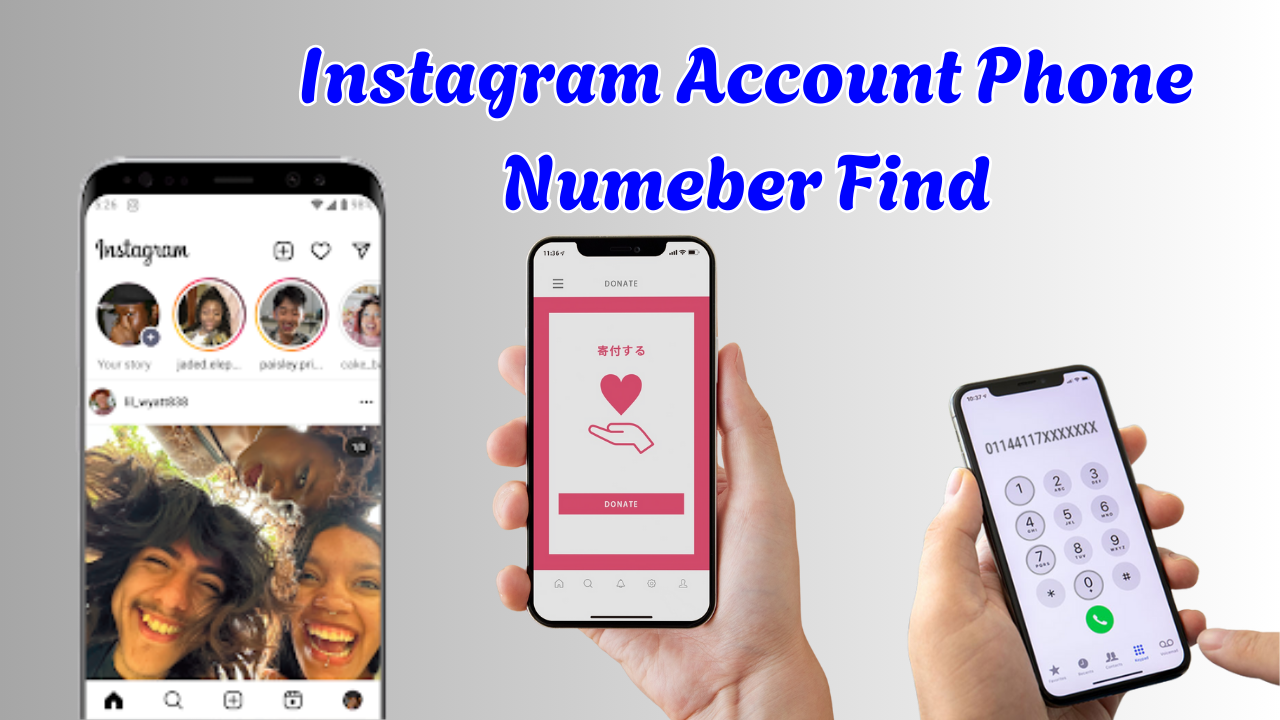Introduction to Force LTE Only (4G/5G)
In today’s digital age, high-speed mobile internet is essential for smooth browsing, streaming, gaming, and app usage. However, most smartphones automatically switch between 2G, 3G, 4G, and 5G based on network availability, which can lead to slower speeds and unstable connections. The “Force LTE Only” feature is a solution designed to keep your device locked on 4G or 5G networks for improved speed and performance.
What Is Force LTE Only?
Force LTE Only is a setting or feature that allows users to restrict their smartphone’s mobile network connection to LTE (4G) or 5G only. This means the device won’t fall back to 3G or 2G networks, which are generally slower and less reliable. This feature is especially useful in areas where 4G or 5G is available but the phone frequently switches to a lower network type due to signal fluctuations.
Why Use Force LTE Only?
Using Force LTE Only ensures that your phone stays connected to the fastest available network. This helps in achieving better download and upload speeds, reduced buffering during video streaming, and lower latency during online gaming. It also helps avoid unnecessary interruptions in areas with inconsistent network signals.
How to Enable Force LTE Only on Android
Most Android devices do not offer a built-in option to enable LTE Only mode directly from settings. However, users can access hidden testing menus using special dialer codes or use third-party apps. One popular method is by dialing ##4636##, which opens a hidden settings menu. From there, users can select their preferred network type as “LTE Only” or “NR Only” for 5G-capable phones. Some brands may not support this menu, and in such cases, apps like “Force LTE Only (4G/5G)” from the Play Store are a great alternative.
Benefits of Using a Force LTE Only App
Apps that offer Force LTE Only functionality are simple to use and don’t require root access. They provide a user-friendly interface to change the network mode without going through complex menus. These apps are especially helpful for users who want to maximize their internet speed and avoid frequent disconnections.
When to Use LTE Only or 5G Only Settings
Force LTE or 5G settings are most useful in situations where the lower networks are weak or congested. For example, if your phone keeps switching to 3G in an area with strong 4G signals, enabling LTE Only can prevent that. Similarly, if you’re in a 5G-covered area but your phone keeps reverting to 4G, setting it to 5G Only ensures you stay connected to the latest network.
Compatibility and Limitations
Not all smartphones or carriers support forcing LTE or 5G. Older devices may not support these modes, and some network providers may block access to engineering or testing menus. In such cases, using third-party apps might not work or may offer limited functionality. Additionally, setting your phone to LTE or 5G only may result in missed voice calls if VoLTE (Voice over LTE) or VoNR (Voice over New Radio for 5G) is not enabled.
Improving Network Stability and Speed
By forcing LTE or 5G only mode, many users experience more consistent network performance. Apps download faster, videos stream without buffering, and online games run with minimal lag. This setting is especially useful for people living in semi-urban or rural areas where lower networks might interfere with stable 4G or 5G signals.
Security and Battery Usage
Using LTE or 5G Only modes may slightly affect battery life, especially on 5G networks. However, the trade-off is often worth it for users seeking better connectivity. These settings do not pose any security risks and can be easily reverted back to automatic mode if needed.
Force LTE Only (4G/5G) is a powerful tool for mobile users who want better speed, stability, and control over their network settings. Whether you’re trying to improve your browsing experience or eliminate unwanted network switches, this feature offers a simple and effective solution. With just a few taps, you can take charge of your phone’s network behavior and enjoy uninterrupted high-speed internet access.