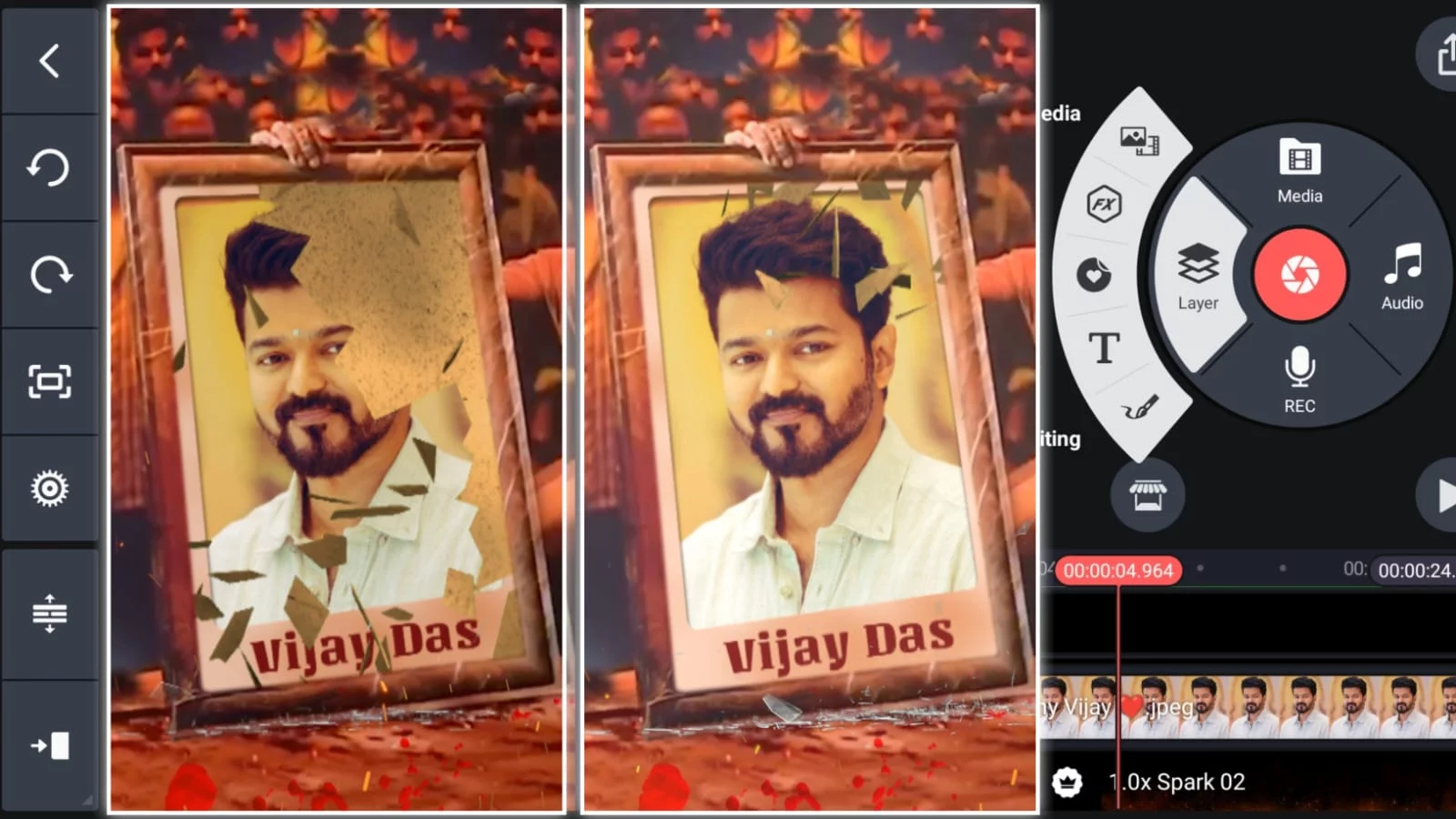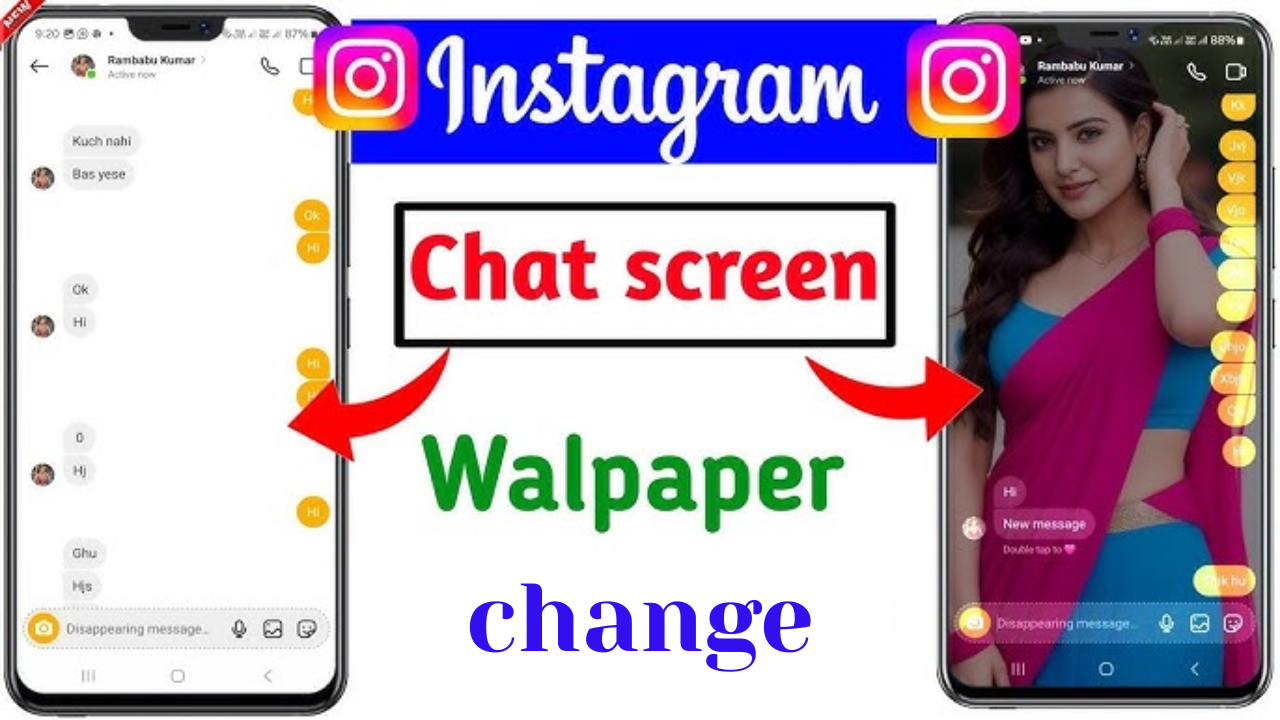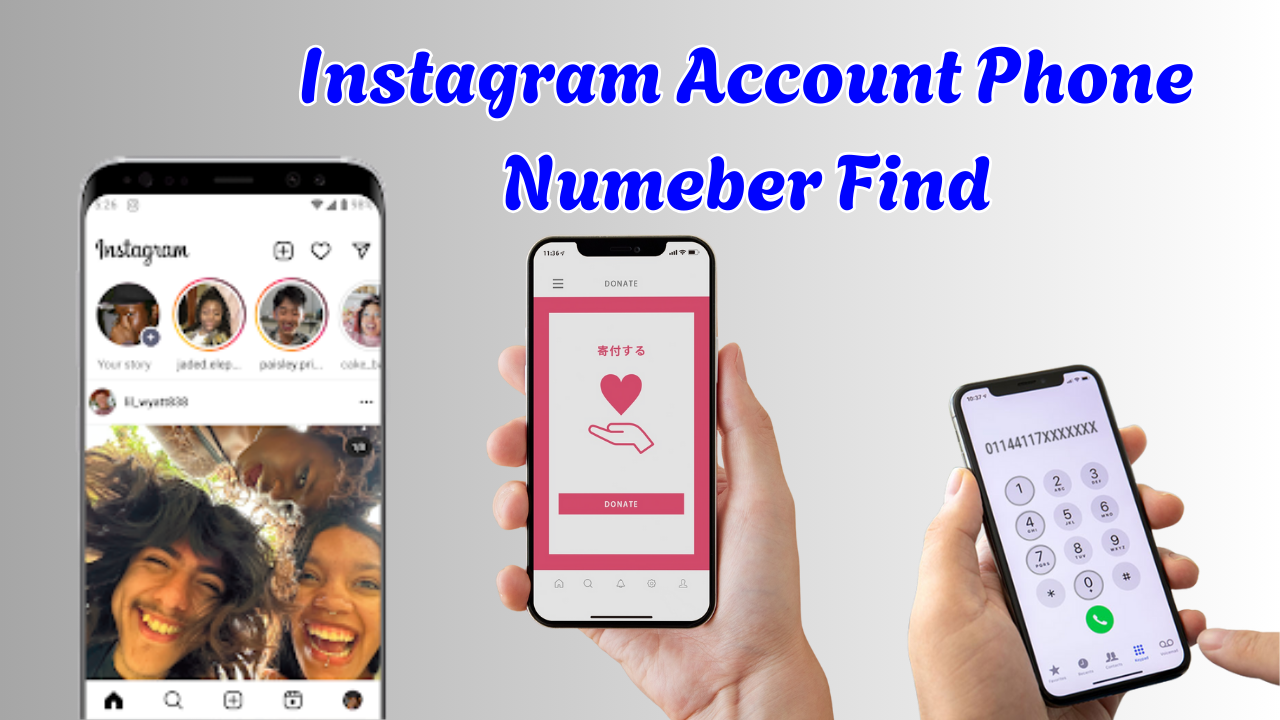In the ever-evolving realm of online content creation, mastering the art of video editing is crucial, especially when it comes to producing content for YouTube. One key element often overlooked is Kinemaster, a powerful video editing tool that can elevate your YouTube videos to the next level. In this comprehensive guide, we’ll delve into the intricacies of Kinemaster export settings for YouTube to ensure your content not only shines creatively but also ranks high on the YouTube algorithm.
Understanding the YouTube Landscape
Before we dive into the specifics of Kinemaster export settings, it’s essential to grasp the dynamics of YouTube. With millions of videos vying for attention, standing out is no easy feat. YouTube’s algorithm considers various factors when ranking videos, and the quality of your export settings plays a pivotal role in this process.
Creating captivating content is only half the battle won; how you present it matters just as much. Kinemaster offers a plethora of export settings that, when utilized effectively, can significantly enhance your video’s quality and appeal. Let’s explore the key settings to focus on.
Resolution Matters:
When exporting your video from Kinemaster, the resolution is a critical factor. YouTube supports a range of resolutions, but for optimal quality, it’s recommended to go for 1080p (1920×1080). This ensures your content appears crisp and professional, catching the viewer’s eye right from the start.
Frame Rate for Seamless Viewing
Smooth playback is vital for viewer engagement. Set your frame rate to 30 frames per second (fps) to strike the right balance between visual appeal and file size. This creates a seamless viewing experience, keeping your audience hooked from the first frame to the last.
Bitrate: Striking the Perfect Balance
The bitrate of your video determines the level of detail retained during compression. Aim for a bitrate of around 8-12 Mbps to maintain a high-quality image without unnecessarily inflating the file size. This sweet spot ensures clarity without sacrificing loading speed.
Export Format: YouTube-Friendly Settings
YouTube has specific preferences when it comes to video formats. Opt for the widely accepted MP4 format to ensure compatibility across various devices. This not only streamlines the uploading process but also contributes to a seamless viewing experience for your audience.
Audio Excellence: Fine-Tune Your Settings
Don’t underestimate the impact of audio quality on viewer satisfaction. Set your audio bitrate to at least 320 kbps to deliver clear and immersive sound. Additionally, choosing the AAC codec enhances compatibility, ensuring your audio resonates across diverse platforms.