Video Quality Increaser Free
In the world of digital media, the quality of your video can make or break its success. But what if you’re on a tight budget? Enter free video quality increasers – the unsung heroes that can transform your videos without costing you a dime. Ready to dive in? Let’s get started!
Understanding Video Quality
Before we jump into the tools, let’s get on the same page about video quality. Video quality is more than just a high resolution. It encompasses clarity, color accuracy, smoothness of motion, and overall visual appeal. Factors like lighting, camera settings, and post-production edits all play a role. But what if you’re starting with a less-than-stellar video? That’s where quality increasers come in.
Free Tools for Enhancing Video Quality
You don’t need to break the bank to enhance your video quality. There are plenty of free tools out there that can do the job. When choosing a tool, consider its features, ease of use, and compatibility with your system.
Top Free Video Quality Increasers
Let’s look at some of the best free tools available to help you enhance your video quality.
VLC Media Player
Features:
- Supports a wide range of video formats
- Basic editing tools like cropping, rotating, and color adjustments
- Free and open-source
How to Use VLC for Video Enhancement:
- Open your video in VLC.
- Go to “Tools” and select “Effects and Filters.”
- Adjust the settings under the “Video Effects” tab to enhance brightness, contrast, and colors.
- Save your adjustments and enjoy your improved video.
HandBrake
Features:
- Converts video from nearly any format
- Advanced settings for optimizing video quality
- Free and open-source
Steps to Improve Video Quality with HandBrake:
- Load your video into HandBrake.
- Choose a preset suitable for your needs (e.g., “High Profile”).
- Adjust the video settings, such as resolution and bitrate, to enhance quality.
- Start the conversion process and save your enhanced video.
Shotcut
Features:
- Multi-format timeline for editing
- Various filters for color correction and video enhancements
- Free and open-source
Guide to Using Shotcut for Better Video Quality:
- Import your video into Shotcut.
- Apply filters from the “Filters” menu to adjust colors, sharpness, and more.
- Export your video with the desired settings to achieve better quality.
Avidemux
Features:
- Simple interface for quick edits
- Tools for cutting, filtering, and encoding
- Free and open-source
Enhancing Video Quality with Avidemux:
- Open your video in Avidemux.
- Navigate to the “Video” menu and select “Filters.”
- Apply filters like “Sharpen” and “Denoise” to improve video quality.
- Save the enhanced video.
iMovie
Features:
- User-friendly interface for Mac users
- Advanced editing tools for color correction and effects
- Free with Mac OS
Tips for Using iMovie to Enhance Videos:
- Import your video into iMovie.
- Use the “Adjust” toolbar to tweak brightness, contrast, and saturation.
- Apply filters and effects to enhance the overall quality.
- Export your video in the desired format.
Preparing Your Video
Before you start enhancing, make sure your video is in a supported format for the tool you’re using. Back up your original file to avoid any loss during editing. Open your video in the chosen tool. Adjust settings such as resolution, bitrate, and apply filters for color correction, sharpness, and noise reduction. Each tool has its unique features, so explore and find what works best for your video. Once you’re satisfied with the adjustments, export your video. Make sure to choose the right format and settings to maintain the enhanced quality.
Advanced Tips and Tricks
Increasing the resolution and bitrate can significantly improve video quality. However, this also increases the file size. Find a balance that works for your needs. Use color correction to enhance the visual appeal of your video. Filters can add a professional touch by balancing colors and improving brightness and contrast. Videos shot in low light often have noise. Use noise reduction filters to clean up the video and make it look more polished.
Common Pitfalls and How to Avoid Them
It’s easy to get carried away with enhancements. Too many adjustments can make the video look unnatural. Keep it simple and subtle. Higher quality often means larger file sizes. Make sure the enhanced video is still manageable in terms of storage and sharing. Improving video quality doesn’t have to be expensive. With the right free tools and a bit of know-how, you can make your videos look amazing. Experiment with different tools and techniques to find what works best for you. Happy editing!
What is the best free video quality increaser?
There isn’t a one-size-fits-all answer. VLC, HandBrake, Shotcut, Avidemux, and iMovie are all great options, depending on your needs.Yes, free tools can significantly enhance video quality if used correctly. They offer a range of features for adjusting resolution, color, and more.Consider your operating system, the specific features you need, and how user-friendly the tool is. Trying out a few different ones can help you decide.Not usually, but always download from official sources to avoid malware. Backup your original files before making any edits.Try different settings or another tool. Sometimes the issue may be with the original video quality, and enhancements can only do so much.


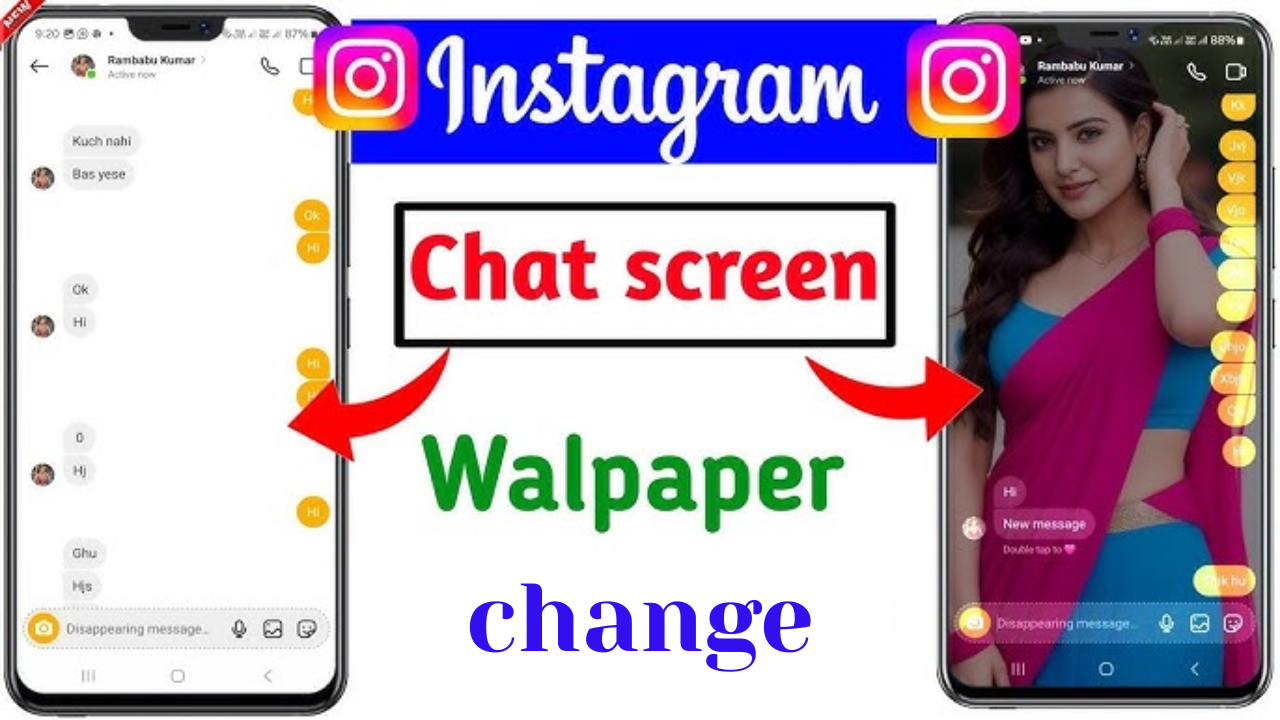

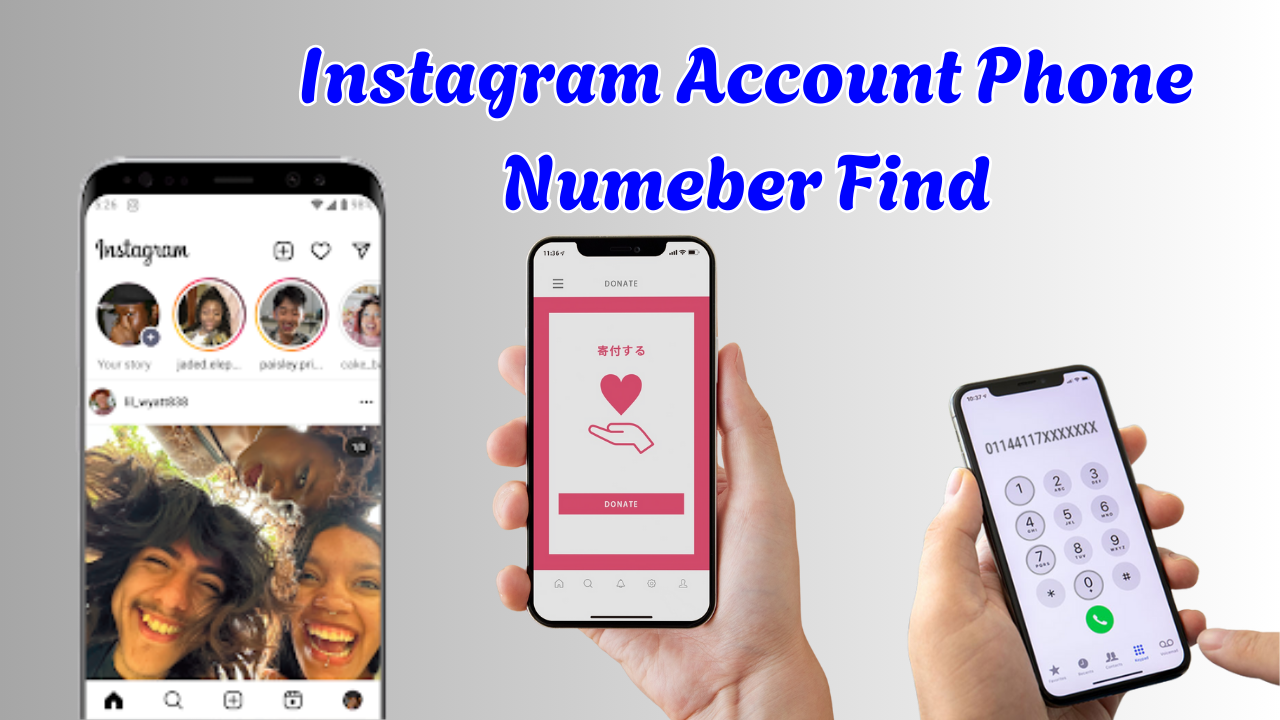

Mobile keet
Yes
Focus
Sivashankar