Introduction
In the realm of smartphone security, the Gesture Lock Screen, also known as Draw Lock, has gained popularity among Android users. This feature allows users to unlock their devices by drawing a predefined pattern on the screen instead of entering a PIN or password. Let’s explore the ins and outs of this convenient security option and understand why it’s become a preferred choice for many.
Defining Gesture Lock Screen
Gesture Lock Screen is a security feature available on Android devices that enables users to unlock their phones by tracing a specific pattern on the screen. It adds an extra layer of security beyond traditional PINs or passwords.
How Does it Work?
When setting up Gesture Lock Screen, users are prompted to draw a pattern by connecting a series of dots on a grid. Once set, this pattern serves as the unlock code for the device. Users need to replicate the same pattern to gain access to their phones.
Enhanced Security
Gesture Lock Screen offers enhanced security compared to conventional methods like PINs or passwords. The unique pattern drawn by the user adds complexity, making it harder for unauthorized individuals to access the device.
Convenience
Drawing a pattern to unlock the phone is more convenient than typing a PIN or password, especially in scenarios where quick access is required. It offers a seamless user experience while maintaining security.
Personalization
Gesture Lock Screen allows users to personalize their security settings by creating custom patterns. This adds a touch of individuality to the security feature, making it more appealing to users.
Setting Up Gesture Lock Screen
To set up Gesture Lock Screen on an Android device:
- Open Settings: Navigate to the Settings menu on your device.
- Security & Location: Tap on “Security & Location” or a similar option depending on your device model.
- Screen Lock: Select “Screen Lock” or “Screen Lock Type.”
- Choose Pattern: Choose “Pattern” or “Gesture” from the available options.
- Draw Pattern: Follow the on-screen instructions to draw and confirm your desired pattern.
- Confirm: Once the pattern is set, confirm it to activate Gesture Lock Screen.
Tips for Creating a Secure Gesture Lock Pattern
When creating a Gesture Lock Screen pattern, consider the following tips to enhance security:
- Avoid Simple Patterns: Choose a complex pattern that’s difficult to guess.
- Use a Longer Pattern: The longer the pattern, the more secure it is.
- Avoid Repeating Patterns: Avoid patterns that repeat or resemble common shapes.
- Mix it Up: Incorporate both horizontal and vertical movements to make the pattern more intricate.
Is Gesture Lock Screen Secure?
While Gesture Lock Screen offers convenience and personalization, its security level depends on the complexity of the pattern chosen by the user. A simple or easily guessable pattern may compromise the security of the device. Therefore, it’s essential to create a unique and intricate pattern for optimal security.



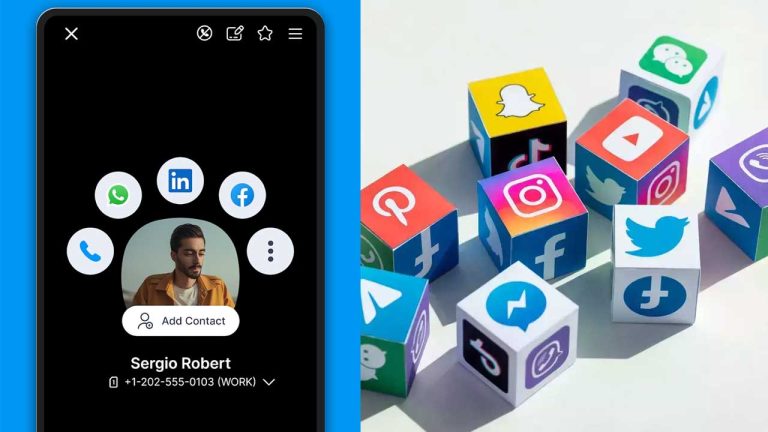


I am rowdy in india telanganna
Intagam
Hii
Please
I want
Prudhvi
09/03/2024
09/03/2024 by admin
Narsimlu
Lock screen
Hi
Hai
Super comment
Lokesh
Wow